This is a work in process and not finished yet, Just mostly pic's and some may be out of order i'm still working on it.
Over the years I have created several Virtual machines using VMware Workstation, Currently I am using Workstation version 14.1.1
Download
ISO
This is a link to
the version of Ubuntu that I use, There are probably lighter versions but I
find this one ends up being about 1.7 gig which is acceptable to me.
Ubuntu web site
I typically download
the torrent version, My internet connection is not the best in the world and
when my network goes down torrents will
resume downloading without the need of me being there to start the download process again
when it gets back online.
Open VMware Workstation then go to File > New Virtual Machine and select Custom.
Choose your hardware compatibility
Select I will install the operating system later
Select Linux
In the drop-down list I selected Ubuntu, In my case I used a 32 bit ISO if I used the 64 bit version I would have selected Ubuntu 64
Give your VM a name and a location to store it
Tip:
Have a separate drive to store it on, Do not store it on the same drive as the host.
Select English
Before pressing enter key
Press the F4 key
Select Install a minimal virtual machine
Press the Enter key
Don't bother detecting the keyboard

Enable the SSH server
Don't forget to find your IP before trying to SSH into your sever
ifconfig | grep inet
Setup Putty
I usually try to give my VM's a physical Lan card
Remove all Check boxes except the VMware one in the Lan cards properties
Set the time
There are several way's to set the time to your timezone, Take your pick.
sudo
timedatectl set-timezone EST
timedatectl list-timezones
sudo timedatectl set-timezone America/Toronto
sudo dpkg-reconfigure tzdata
I use 7zip to compress the VM as a backup before installing software just encase something screws up, It gives me a quick way to start over.
Installing Pihole using SSH
Installing PiHole goes way to fast to take pic's of each step so I made a video
curl -sSL https://install.pi-hole.net | bash
Set the password at the end
pihole -a -p set_password
If the video above does not work for some reason try one of these links:
https://www.youtube.com/watch?v=sichPLv8vLg&feature=youtu.be
https://youtu.be/sichPLv8vLg














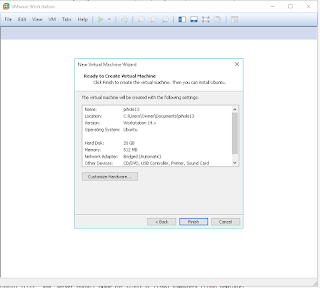





















































































No comments:
Post a Comment